By - Azaz | Published - 25 Oct 2024 | Updated - 25 Oct 2024 | Go to - Comments & Questions
Converting Figma Design into React or Next.js: A Step-by-Step Guide
Converting a Figma design into React or Next.js allows you to bring your designs to life with smooth functionality and optimal performance.
In this blog, we will walk you through the process of converting Figma designs into React or Next.js applications.
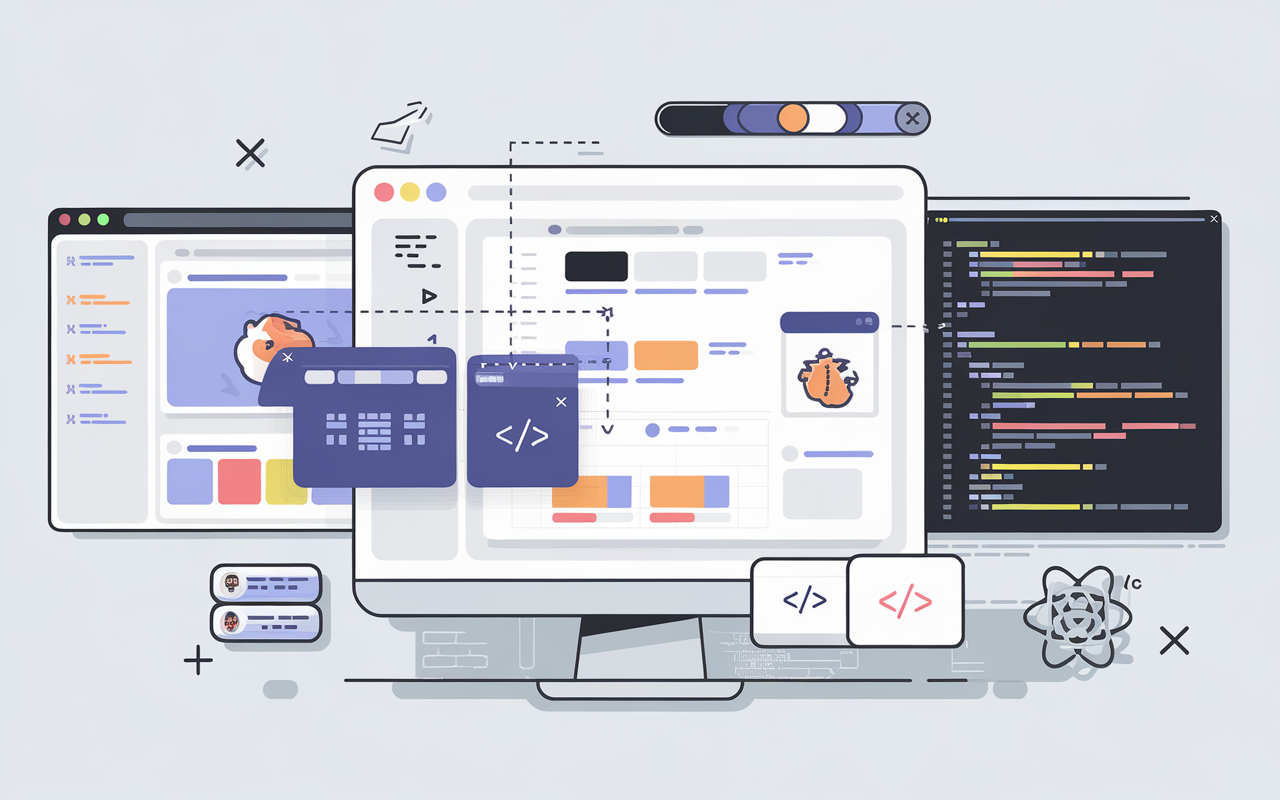
Why Convert Figma Designs into React or Next.js?
Before diving into the steps, let’s briefly explore why React and Next.js are ideal choices for frontend development:
- Component-Based Architecture: Both React and Next.js allow you to break down the UI into reusable components, making it easier to manage and scale applications.
- High Performance: React’s virtual DOM and Next.js’s server-side rendering ensure fast load times and smooth user experiences.
- SEO Friendliness: Next.js’s server-side rendering capabilities make it highly SEO-friendly, which is a huge advantage for businesses focused on organic growth.
- Developer Ecosystem: React and Next.js have large developer communities, providing plenty of resources, libraries, and support to speed up development.
Now, let’s dive into the conversion process.
Step 1: Analyze the Figma Design
The first step is to thoroughly analyze the Figma design. Figma allows you to inspect and extract design elements, which is key for converting them into code. Pay attention to the following aspects:
- Layout: Understand the grid system, spacing, and breakpoints for responsiveness.
- Typography: Note down fonts, sizes, and line heights.
- Color Scheme: Extract hex codes for the design’s color palette.
- Components: Identify reusable elements like buttons, input fields, and cards. These will be translated into React components.
- Assets: Download necessary images, icons, and other assets from Figma.
Step 2: Set Up the React or Next.js Project
Next, set up your React or Next.js project environment. You can do this using:
- Create React App for React projects:
- 1 npx create-react-app my-app2 cd my-app
- Next.js Setup for Next.js projects:
- 1 npx create-next-app my-next-app2 cd my-next-app
After setting up the project, install any required libraries, such as Tailwind CSS or styled-components, based on your project’s styling needs.
Step 3: Build a Folder Structure
To ensure a clean and scalable project, organize your files with a well-structured folder system. Here’s a common folder structure:
1 /src2 /components # Reusable components3 /pages # Page components (Next.js)4 /styles # CSS or SCSS files5 /assets # Images and fonts6 /utils # Utility functionsStep 4: Convert Figma Layout into Components
Now, start converting your Figma layout into React or Next.js components. Start with high-level components like Header, Footer, and MainContent. Then, break down each section into smaller, reusable components such as Button, Card, and Form.
For example, here’s how to convert a button from Figma into a React component:
1 const Button = ({ label, onClick }) => {2 return (3 <button className="bg-blue-500 text-white px-4 py-2 rounded" onClick={onClick}>4 {label}5 </button>6 );7 };8 9 export default Button;Step 5: Use Styled Components or CSS Frameworks
Styling plays a crucial role in making your web application look like the Figma design. You can either:
- Use CSS frameworks like Tailwind CSS, Bootstrap, or Material-UI to speed up the styling process.
- Opt for Styled Components, a popular library for writing component-level styles in JavaScript.
Example of a styled component:
1 import styled from 'styled-components';2 3 const StyledButton = styled.button4 background-color: #3498db;5 color: white;6 padding: 10px 20px;7 border-radius: 5px;8 border: none;9 ;10 11 const Button = ({ label, onClick }) => {12 return <StyledButton onClick={onClick}>{label}</StyledButton>;13 };14 15 export default Button;Step 6: Implement Responsiveness
A crucial part of modern web design is ensuring the website is fully responsive. In Figma, you may have access to multiple screen versions like mobile, tablet, and desktop views. Use CSS media queries or Tailwind CSS to handle different screen sizes.
For example, a Tailwind CSS class for responsiveness:
1 <div className="grid grid-cols-1 md:grid-cols-2 lg:grid-cols-3 gap-4">2 {items.map(item => (3 <Card key={item.id} data={item} />4 ))}5 </div>Step 7: Add Interactivity and Functionality
React and Next.js excel at creating dynamic and interactive web applications. Use React’s state and hooks to add functionality like forms, modals, and user interactions.
For example, managing state in a form:
1 import { useState } from 'react';2 3 const ContactForm = () => {4 const [name, setName] = useState('');5 6 const handleSubmit = (e) => {7 e.preventDefault();8 // Handle form submission9 };10 11 return (12 <form onSubmit={handleSubmit}>13 <input14 type="text"15 value={name}16 onChange={(e) => setName(e.target.value)}17 className="border px-4 py-2"18 />19 <button type="submit" className="bg-green-500 text-white px-4 py-2">20 Submit21 </button>22 </form>23 );24 };Step 8: Optimize for Performance (Next.js)
If you are working with Next.js, make sure to leverage its built-in features for performance optimization:
- Server-Side Rendering (SSR) for faster load times and SEO benefits.
- Static Generation (SSG) for pre-rendering pages at build time.
- API Routes for handling backend functionality without setting up a separate backend.
Here’s an example of using Next.js’s static generation:
1 export async function getStaticProps() {2 const res = await fetch('https://api.example.com/data');3 const data = await res.json();4 5 return {6 props: { data },7 };8 }Step 9: Testing and Debugging
Once your conversion is complete, test your application across multiple browsers and devices to ensure it performs as expected. Use testing libraries like Jest or React Testing Library to automate testing.
Step 10: Deploy the Application
Finally, deploy your React or Next.js application to a platform like Vercel, Netlify, or GitHub Pages. These platforms provide easy integration for continuous deployment, ensuring your app is live and ready to use.
Conclusion
Converting a Figma design into a React or Next.js application involves a mix of creativity and technical expertise. By following the steps outlined in this guide, you can smoothly transform static designs into interactive, responsive, and high-performance web applications. Whether you're working with a simple landing page or a complex web app, React and Next.js provide the flexibility and power to bring your Figma designs to life.
At Athena Sols, we specialize in such conversions, ensuring that your web application looks stunning and performs seamlessly. If you need assistance with your project, feel free to contact us!

We are a passionate team of developers and designers dedicated to helping businesses thrive in the digital age. Through cutting-edge technologies and innovative solutions, we empower you to achieve success with powerful websites, custom software, and intelligent digital products.